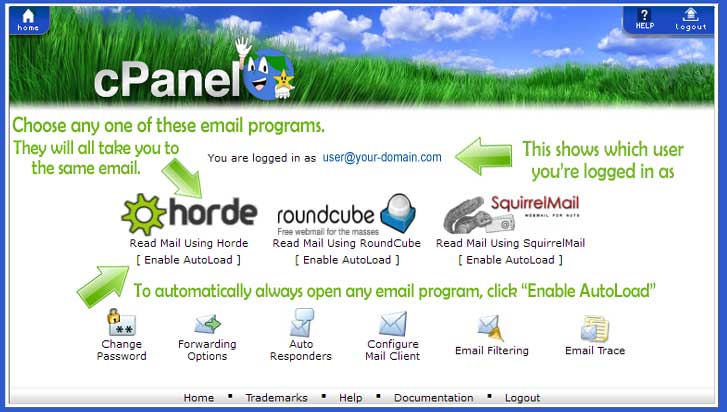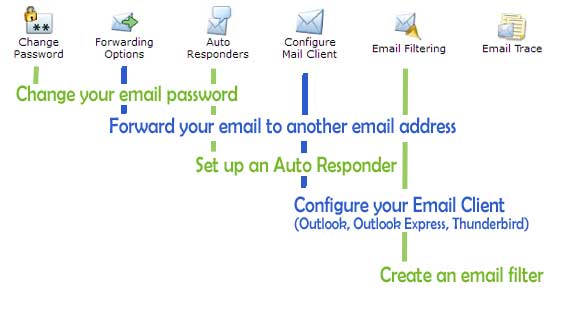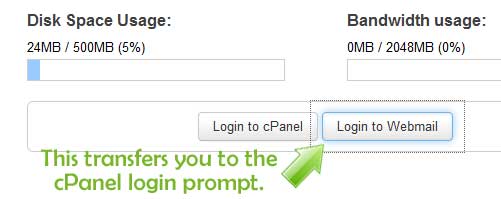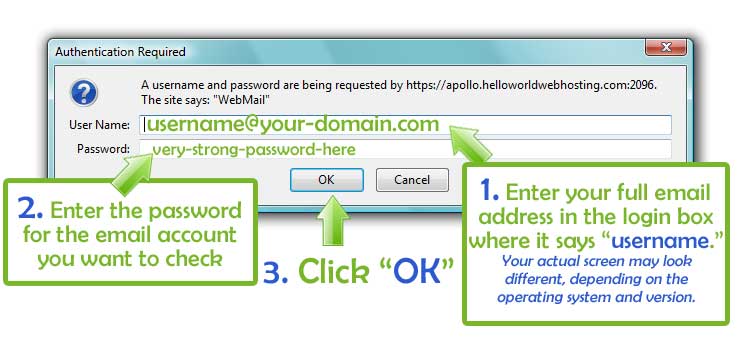How to check your email using webmail
With webmail you can access your email anywhere you have Internet access, from any computer, without needing to have an email client installed. All of the ways we offer access to webmail are secured by SSL, which encrypts your login credentials as they are sent from your computer to our server. Choose whichever way of accessing webmail is most comfortable to you. Each will take you to the same email.
We offer four different ways for you to access your webmail.
A. Use Our Universal Login Page:

This login page was created to make it easier for your to login to all of our services from the same page. It's also written so you will bypass any "domain mismatch" warning from your browser, which can be confusing if you've never seen that screen/warning before.
- Enter your domain name; This sends you to the correct server
- Enter your full email address; Just as it's formatted in the example
- Enter your email password;
- Click the button. Yes, it's really that simple!
- You'll be taken to the Webmail screen within cPanel, as shown below.
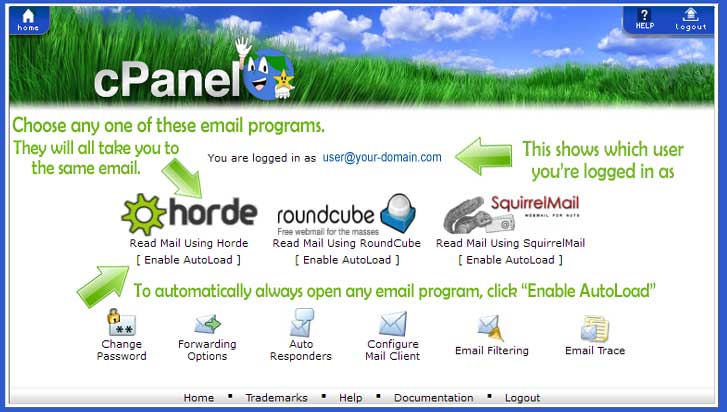
- You'll be presented with a choice of a few different webmail applications.
Click on the name of whichever webmail application you like. You're welcome to try out each, or a different one each time. Whichever webmail application you choose, it will always take you to the same email.
If you find a webmail program you want to always use...
Click on the[ Enable Auto-Load ]link, and every time you use webmail from the same computer your chosen webmail application will automatically open, bringing you your email that much faster.Each webmail application has a few different features, customization options and interface (look and feel). You can find out more about each application from their developers:
Horde http://www.horde.org RoundCube http://roundecube.net Squirrelmail http://squirrelmail.org From this same screen you can also:
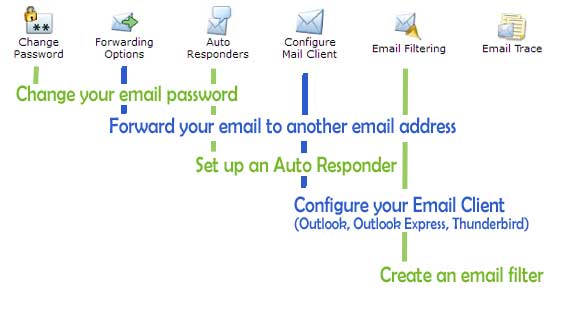
B. Use Your Domain Webmail Redirect:
Every cPanel account includes redirects already created for logging into webmail, cpanel, webdisk and other services, by using a domain you already know....your own. You can access webmail through your domain name using the /webmail redirect, or by using the port number :2096 after your domain.
https://www.your-domain.com:2096
Using this method is often the easiest for people to remember...few if any people ever forget their own domain name. The only issue with this method is you will need to accept the servers' SSL certificate and enable an override in your browser, so you don't have to see the warning each time you check webmail. It's really a very simple process, but because the screen is unfamiliar to the average user, it can be scary if it hasn't been explained.
The wording most browsers use for a "Domain Mismatch" warning is an outdated hold-over from when the early days of the web, when only very large companies had a need for SSL encryption, and those companies were hosted on their own dedicated server.
Under those circumstances, it would be very suspicious for the SSL certificate of the server to not match the name of the domain you're accessing.
Nowdays companies of all sizes use shared or cloud hosting, and as long as the only reason you need SSL is to login to your own hosting or webmail, this works fine.
For your own protection, we require secure connections for all logins, using SSL (https).
We've purchased a server-wide SSL certificate for use by all shared hosting accounts, free of charge.
SSL certificates can only be issued to one domain name on it's own IP.
The server SSL certificate is assigned to the servers' name, as it should be, and not your domain (unless you purchase your own).
When you access the secure/SSL protocol, using your domain, your browser sees that the name on the SSL certificate doesn't match your domain name.
Your domain doesn't match the name on the SSL certificate. Your browser is doing it's job by issuing a warning, to make sure you're aware of this. The only way around this is to purchase your own SSL certificate for your domain, or tell your browser it's OK, the server SSL certificate is correct for use with your domain.
Internet Explorer

Firefox To read more on Firefox's "Connection Untrusted" warning, see this article from Mozilla.

Add An Exception
 |
Click the "I Understand the Risks" link. Click the "Add Exception" button. Click the "Get Certificate" button. Verify the SSL certificate belongs to your hosting server. Your "Welcome" email will have the name of your hosting server. Tick "Permanently store this exception." Click the "Confirm Security Exception" button. |
C. Access Webmail From Within cPanel:

After you click "Email Accounts" you'll be taken to a screen that lists all of your email accounts. Find the email account you want to read, click the "More" button on the far right, and choose "Access Webmail" from the drop-down list.

From there you'll be taken to the same Webmail screen as shown above (example A., step #5).
D. Login From Within Your Client Portal Account:
You can also access the webmail login from within your Client Portal account.
- Login to your account in the Client Portal.
- Go to Services -> My Services
- Click
- Click
at the bottom.
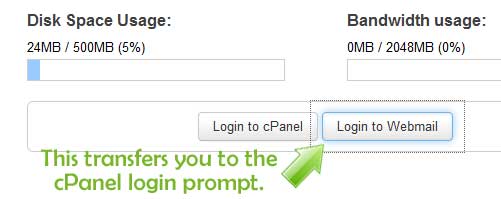
- Enter your full email address (the one you want to check) and the password to that email account in the login box.
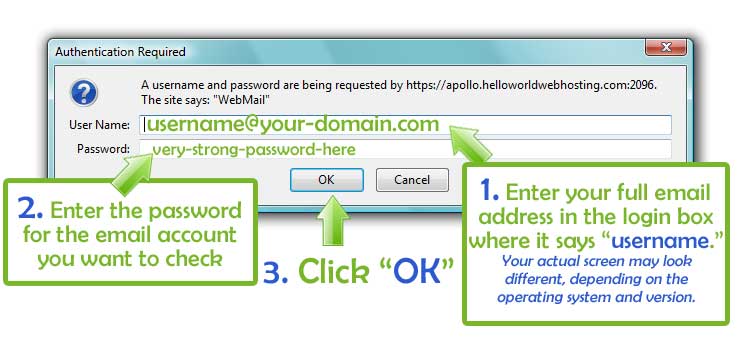
You may or may not get a "Domain Mismatch" warning from your browser, as described above in example #B. For this reason, the only real advantage to accessing Webmail from within the Client Portal is if you're already logged into the Client Portal.