PayPal doesn't make it easy to see if you have a subscription set up with a company (like us!), and on top of that they've changed their interface and moved where you used to be able to find your subscriptions listed. Here's how to find if your have an active Paypal subscription with us:
Log in to your PayPal account
1a. Click History.
1b. Click the little down arrow next to More filters. You may need to adjust the dates shown (at the top) if it's not an active (current) subscription.
2. Choose Subscriptions and agreements from the drop-down menu.
3. Click Subscriptions in the sub-menu.
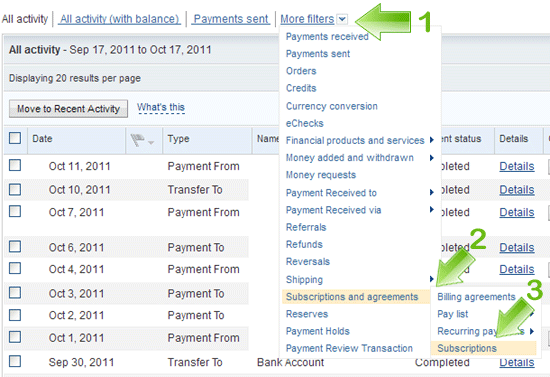
You can then view the details of a specific Subscription Creation by clicking Details in the Details column.
This page shows detailed information regarding your Subscription and Recurring Payments. On this page, you may change the funding source*, cancel your Subscription, or just verify it's active and the date it will be paid.
If You Pay by eCheck
Remember to set the subscription start date for 3-4 days prior to your due date, since eChecks take 3-4 days to clear, and your payment isn't considered by our billing system as "paid" until the funds are actually received. You know how picky bean counters are...
Changing Your Funding Source In PayPal
If you want to change your funding source used on a PayPal subscription ADD THE NEW ONE FIRST, then remove the old one. Otherwise any subscriptions that were set to be paid using the old credit card as a funding source will be canceled, and you'll need to recreate them.
If you happen to forget and make a duplicate payment to us, your account will show it as a credit (under "Account Statistics" when you first login to the Client Portal). We can applied it to another service, apply it to your next payment (which means you'd need to delete the subscription in PayPal and then remember to recreate in the following month), or issue a refund upon request.

